How To
Snazzing Up Your iMovie Titles
If you have an iMac DV, chances are you’re already producing videos with it. It came with iMovie software installed, which is a nice piece of work, and if you followed the iMovie tutorial from one end to the other, you probably have the skills needed to capture, edit, and title your very own QuickTime and Digital Video movies. The only problem is that all your videos have a certain similarity. What’s worse, all your videos have a certain similarity to everyone else’s iMovie productions. You’re probably feeling déjà vu before the opening title fades from the screen—which is exactly what the title will do if you chose Centered Title from the twelve standard titling options. You and a million other iMovie users get a ten-frame fade in and a ten-frame fade out every time you select Centered Title. Also, the text will be roughly 1/16th as tall as the window for all your iMovies, and everyone else’s.
This is the strength and the weakness of iMovie: it’s so simple you can master it in a day, so what are you going to do tomorrow? Tear out your hair and gnash your teeth, that’s what. By day two you’ll realize that (1) the fixed title size is truly a nuisance (a Mac graphics program that won’t let you change the size of your text?), (2) you don’t always want your opening title in the center, and (3) the other iMovie titling options make your video look like a ransom note.
Luckily for you, your iMac DV came with all the software you need to create clean, readable, and original opening titles—though it didn’t all come in the iMovie folder. You can have placement and size control, overlapping titles, fade control, and even text color transitions, without the learning curve or (gulp) price tag of professional video editing systems. And luckily for the software industry, this is going to leave you hankering for more. At the very least, you’re going to want a more sophisticated photo-editing program, because—let’s face it—AppleWorks isn’t the sharpest pencil in the box when it comes to image manipulation. But we’ll get into that next month; for now, let’s see what we can do without spending any money.
-
Open the iMovie Tutorial.
 Better yet, open a copy of the tutorial. Copy the whole iMovie Tutorial folder and rename the copy “DogTitle Tutorial.” Then go inside the folder and name its iMovie document “DogTitle Tutorial.” Double-click this DogTitle Tutorial, and you’ll have your iMovie tutorial before you, just the way you left it but under a different name. (If you haven’t done your tutorial yet, now’s the time; we’ll be working with laddie.pict, which is a single-frame image you make during the tutorial process.)
Better yet, open a copy of the tutorial. Copy the whole iMovie Tutorial folder and rename the copy “DogTitle Tutorial.” Then go inside the folder and name its iMovie document “DogTitle Tutorial.” Double-click this DogTitle Tutorial, and you’ll have your iMovie tutorial before you, just the way you left it but under a different name. (If you haven’t done your tutorial yet, now’s the time; we’ll be working with laddie.pict, which is a single-frame image you make during the tutorial process.)
-
Open an AppleWorks PT Document.
Fire up a new AppleWorks Painting document. Open the Format menu and select Document. Set all the margins to zero (we won’t be printing this) and the Pixels Size to 640 Across and 480 Down. Zoom it down to a handy size (66.7 is good) with the zoom button at the lower left of the window, and adjust the window size so that there’s a bit of gray around the bottom and right of the image area. Save this as a Stationery document, and name it “640 x 480 (PT),” or whatever will make it easy to find and recognize again. If you’re going to manipulate individual iMovie frames, you’ll be using this stationery a lot. After you Save as Stationery, you’ll still have an untitled AppleWorks (PT) document open—that’s what we’ll be working with.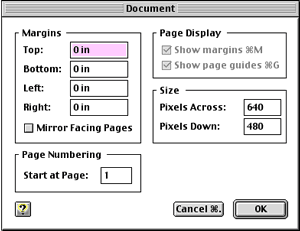
-
Insert laddie.pict.
Select Insert from the AppleWorks File menu. You’ll find laddie.pict in your DogTitle Tutorial Media folder (that is, if you did the tutorial). If it’s not there, run through the iMovie Tutorial again and make one. The instructions are in Tutorial:Producing a movie:Step 2: working with clips. -
Overlay a Title.
Use the AppleWorks text tool to make your opening title the way you want it. This font is , at 72 points, in light yellow. The text is roughly 1/8th the height of the image window. (Note that nearly every paint/photo/image program except AppleWorks will let you click-and-drag your text around after you’ve placed it. In AppleWorks, if you don’t like where your text lands when you type it in, you’ll have to hit command-Z, reposition your cursor, and try again.)
, at 72 points, in light yellow. The text is roughly 1/8th the height of the image window. (Note that nearly every paint/photo/image program except AppleWorks will let you click-and-drag your text around after you’ve placed it. In AppleWorks, if you don’t like where your text lands when you type it in, you’ll have to hit command-Z, reposition your cursor, and try again.)
The font is easy to read, even in small sizes. However, if we were washing a Gothic dog in Old English Text MT, or a ’40s dog in Script MT Bold, the title would be unreadable using iMovie’s built-in title functions and a Web-sized movie. I think the iMovie development team chose small titles for a modern, sophisticated look, but also because small titles are less likely to smother the picture (which is a problem if the title is going to be planted right in the middle of the frame.
font is easy to read, even in small sizes. However, if we were washing a Gothic dog in Old English Text MT, or a ’40s dog in Script MT Bold, the title would be unreadable using iMovie’s built-in title functions and a Web-sized movie. I think the iMovie development team chose small titles for a modern, sophisticated look, but also because small titles are less likely to smother the picture (which is a problem if the title is going to be planted right in the middle of the frame.
Here, the “Washing” graphic is well to the left of center, so it doesn’t obscure Laddie’s face, and slightly raised from center, so it doesn’t fade into the yellowish vegetation in the background. If you don’t like a particular draft, reinsert laddie.pict and try again. If you’re using a more sophisticated graphics program for your title art (e.g., Photoshop), you may have the option of sliding text layers into position—but AppleWorks will do the job, and it came free on your iMac.
-
Save Title as a PICT.
Go to the menu bar, select File:Save:Save as:PICT, give your art a descriptive name (e.g., “Washing.title”), and save it in your DogTitle Tutorial folder. -
Repeat Steps 4 and 5 as needed.
 I added a subtitle in 64-point Impact, a slightly darker yellow, and saved that as “DirtyBigDog.title.” Then I used the paint bucket to fill the “dirty” word with light orange, and saved that as “OrangeDirty.title.” These are saved as PICT files because that’s a still frame format iMovie can recognize, and because PICT is a lossless file format. Now quit AppleWorks and go back to iMovie.
I added a subtitle in 64-point Impact, a slightly darker yellow, and saved that as “DirtyBigDog.title.” Then I used the paint bucket to fill the “dirty” word with light orange, and saved that as “OrangeDirty.title.” These are saved as PICT files because that’s a still frame format iMovie can recognize, and because PICT is a lossless file format. Now quit AppleWorks and go back to iMovie.
-
Import and Sort the Title Frames.
In the iMovie File menu, select Import File, choose the frames you want, and click the Import button. You can either import DirtyBigDog.title twice, or import it once, drag it to the Clip Viewer bar, and split it in half using the Split Clip at Playhead command in the Edit menu. The newly imported still clips will appear on your iMovie Shelf (which, depending on where you’ve set your screen resolution, has either nine or twelve spaces available). If your shelves are full of other clips, you’ll have to drag the clips down to the Clip Viewer as you go along—otherwise you’ll see the dreaded “no-room-on-shelves” alert. Arrange the still clips like so: Washing.title, DirtyBigDog.title, OrangeDirty.title, another DirtyBigDog.title, and finish off the series with laddie.pict.
-
Add Transitions and Crop the Clips.
Click the Transitions button in the middle of the iMovie window, select Fade In from the options, move the duration slider to 00:16, and drag the Fade In icon to the front of the Clip Viewer. This will give you a sixteen-frame fade, which is roughly half a second (30 fps). Now select the Cross Dissolve option, and set the slider to 00:20. Drag the Cross Dissolve icon between Washing.title and DirtyBigDog.title. Put 20-frame cross dissolves between DirtyBigDog.title and OrangeDirty.title, and between OrangeDirty.title and the second DirtyBigDog.title. Now put a ten-frame cross dissolve (move the duration slider to 00:10 before you drag the Cross Dissolve icon onto the clip viewer) between the second DirtyBigDog.title and laddie.pict, tag a ten-frame Fade Out to the end of the sequence, and we’re almost done.
What’s wrong with this title sequence? It’s almost a minute long, that’s what. Knock it down to five seconds by shortening the title clips. From Washing.title to laddie.pict I’ve cropped the clips (using the aptly named Crop command in the iMovie Edit menu) to 00:24, 00:02, 00:02, 00:11, and 00:20.
Ta-dah. We have an intro title that fades in with the word “Washing.” The subtitle “the dirty big dog” fades in a half-second later, the word “dirty” grows gradually orange then fades back to yellow, the titles fade out, then the image of the dog fades out. By using Cross Dissolve transitions between similar frames, only the differences are transformed. With you in control of size, placement, color, style, and speed, your titles will be clear, tracting (the opposite of “distracting”), and distinctive.
Plug In and Turn On
iMovie doesn’t have to stay simple. Like many high-end Macintosh programs, iMovie accepts plug-ins. Your iMovie application folder contains a folder called Resources, which in turn contains a folder called Plugins. That’s where iMovie stores its instructions for titles and transitions.
The first batch of aftermarket plug-ins is available now from Apple’s iMovie Web site. All iMovie-makers should visit this site now and then, for tutorials, updates, and assorted add-ons. You should certainly download the latest update, and probably the latest iMovie Plug-in Pack as well. You may also want to download a few Music, Background, and Sound Effect sets.
iMovie Plug-in Pack #1 includes Center Large Title, which (as you might suspect) is much like Center Title, except the title is about 50% bigger. This improves readability, though it slightly increases the likelihood of the title obscuring your subject. In most cases, it’s a real improvement over Center Title.
The Dark Side of Plug-ins
“Give a kid a hammer, and everything looks like a nail.” —Anonymous
We can expect a plethora of iMovie plug-ins coming down the pike, despite Apple’s efforts to discourage third-party developers. Not since Photoshop has there been a program so ripe for widgets, so hungry for enhancements, so susceptible to feeping creaturism. Plug-in Pack #1 offers a few more exotic title and transition effects, which could distract you (and your audience) from your craft. Do you want to dazzle your viewers with the artistry and message of your film, or with Zoom Multiple titles and Flying Words? Should you simply cut to the next exciting scene, or wow your audience with a Warp In or Radial transition?
Be sparing with your power. Film editors earn Academy Awards with nothing but a Fade In followed by numerous Cut To’s. If your audience remembers your editing, you probably did too much of it.
Next Month: the most popular special effect in forty years of broadcast video—and you can do it with iMovie.
Also in This Series
- Give Alert Sounds a Little Personality · March 2012
- Create Your Own iPhone Ringtones · February 2012
- Create Your Own Homemade Audio Book · December 2011
- Upgrade to Lion Painlessly · August 2011
- Make the Most of TextEdit · July 2011
- Using the Free Disk Utility on Your Mac · May 2011
- Making Use of QuickTime X · March 2011
- Making the Most of What’s Already on Your Mac · February 2011
- Making the Most of What’s Already on Your Mac · January 2011
- Complete Archive
Reader Comments (59)
subtitles. I don't know of any freeware that will
enable you to do this, but maybe someone else will.
Good luck,
Jenny
The moral of the story is, don't count on being able to do this effect with just one camera.
I want to transfer files via the internet using a 2mbit connection. What size would make it possible to transfer 10-minute sequences of video at a reasonable rate...say 10 minutes. My math is not up to the calculations. What ratio should I use to compress on digitization? Please help.
Simon
P.S. - it wasn't until the 6.08 issue that we started making two PDF versions available and have done so ever since. One is optimized to be read on your computer screen, and the other is formatted in two columns and is optimized for printing.
I have used Photoshop to create a more 3D look to the titles as well as highlighting the edges of the type.
Audio is an interesting problem with videotaping and sometimes you may need to amplify a portion of narration. What I have tried to do was to duplicate the clip and extract the audio. If you place several duplicate audio clips over one another, the volume seems to go up.
A problem I had was matching the original audio track so there was no delay or echo effect. I guess you could deal with this by removing or not checking that track of the original audio in iMovie. The duplicate audio clips would all be at the same point.
In iMovie, if you want to have transitions between shots but are trying to keep the audio level constant, try deselecting the fade button on the audio level of the transition.
iMovie is a very good program and so simple, I seem to use it more than Premier and Final Cut Pro. I will have to learn the other programs but sometimes that work just needs to get out.
Can anyone help with more free transitions and effects? If so, let me know.
My system: iMac G4 800MHz, 512mb RAM, running OS 9.2 (not Classic). I don't use OS X because Adobe Photoshop Elements requires OS 9. I'm also using iMovie 2.01
I use Adobe Photoshop Elements to process Epson Twain-scanned photos. I use it for text titles superimposed on photos and flattened to a 640 by 480, 72 DPI image, then import into iMovie version 2.01 for a slideshow.
Results: Helvetica bold text, white on black or black on white, ends up looking like fuzzy garbage in iMovie while the photo only degrades slightly. Adding sound degrades both visibly.
WHY? What am I doing wrong?
Jack
As for your text, try proceeding on either or both of these thoughts. First, high contrast text, i.e. black on white or (especially) white on black, will often cause a blooming effect when the movie is displayed on a standard television. Try using an extremely light grey instead—such as 95%, assuming white is defined as 100%. Second, you didn't mention if the fuzziness is seen on a television or on your computer screen. If it's on your computer screen, the fuzziness is sort of normal. If you go frame by frame, it'll look crisp, but when you play it back, you'll see the interpolation "fuzziness." If this same movie is played on a TV screen, that interpolation is what makes the text look smooth on an analog (television) display.
I would be so grateful for any advice. Thanks.
Jack
Nik
quotes, or text to iMovie. You can put together centered text in either Appleworks 6 or Photoshop Elements and import them into iMovie as still frames. Use bold sans-serif fonts like "Impact" over still, PICT format pictures taken from iMovie, or over other photos. Or you can create a blank 640 x 480-pixel black or color of your choice, 640 x 480 frame, and add print to that in the above applications. Emphasis! Whatever you create, it must be in 640 x 480-pixel, PICT format to import it into iMovie (I prefer Adobe Photoshop Elements). The only drawback is not being able to superimpose the text over an active, movie frame. There are other third-party titlers that you can purchase that will work just like the iMovie titler. They were mentioned in a recent Macworld, MacAddict, or Videomaker magazine, I can't remember which. If anybody else finds this article, let me know!
BTW: For more iMovie title formats, you must update iMovie to version 2.0.1 with iMovie package 2 for OS 9 or iMovie update package 2.1.1 for OS X. Don't get these versions mixed up, as I did! Hope this helps.
Thanks. Daniel Wenger
For additional (translation, more professional) functionality, consider upgrading to Final Cut Express or Final Cut Pro.
I've run into a problem in iMovie with 640 x 480 PICT files. My TV cuts off sides, tops and bottoms of imported still files in iMovie when I output same from my Canon GL1 camcorder analog output jack direct to the TV.
The iDVD Tutorial talks about a "TV Safe-area mask," but no such thing mentioned in iMovie.
Since I will be showing this shortly using an LCD projector. I either have to go through the laborious re-do of 40 still files, or find some other solution.
Time is of the essence!
iMac G4, 800 MHz, OS X 10.1.5, iMovie 2.1.1
Thanks.
Jack
Yes, televisions generally overscan a bit and anything very close to the edge of the frame in iMovie is likely to be cut off on a television.
There is a little bit of good news, however. Video projectors do not overscan. you'll get the entire frame.
Otherwise, if you want the objects on the edge of the pictures to not get cut off on a standard television, I'm afraid I have to inform you that, yes, you'll have to go to each one that is giving problems and fix them. And you can't just reduce them because iMovie will try to expand it out to full frame. The pictures have to be reduced and then the canvas expanded back out with black pixels to 720 x 480.
No, I didn't make a mistake on the resolution. True DV ratio is 720 x 480, not 640 x 480.
You didn't make any error about 720 X 480 pixels. It was the book, "iMovie, the manual that should have been in the box" that kept pushing the 640 X 480 size.
Then, there's the Apple iDVD help tutorial. It's hard to find--click "Mac Help," enter "iDVD Tutorial," ignore the screen that pops up, click "Search for more info," then you get 5 pages of 6+ sizable items of tutorial info on iDVD, some very good.
Anyway, to continue, iDVD says use the 720 X 480 image size or iDVD will degrade the picture quality rescaling the 640 X 480 image in order to fill the TV "safe" area.
One thing I just found out the hard way is that no iDVD info I've found gives you concise, step-by-step details on the whole process of rendering and encoding, initializing the DVD disk, burning, etc. I've ruined two expensive DVD-R disks trying to burn my iMovie on same.
My 17-minute iMovie took 4 hours to encode (it did it twice) which is OK, but then to be disappointed by the "Preview" breaking up the 16-bit music channel, then flunking on the burn, giving me a message saying "Multiplexor error," then "initialization tracking error," then "wrong disk," finally got to me. Another "Missing Manual," David!
I'm calling my Apple warranty folks Monday after I cool off. Thanks again, Lee.
Jack
I would like to encourage and help him if I could find out how to contact him via e-mail.
Jack
By the way, the reason I like iMovie 2 better is that it seems more stable and I like the record feature on version 2 better because I can just punch parts of a CD I might use. I have had a ton of crashes with version 3. I guess my iMac DV G3 512mb is not enough. Other than that, man I love the whole editing process!
Thanks, and all the best.
AJ
Did you find an answer until now?
Error During Track Initialization
There was an error during track initialization and iDVD cannot continue burning this DVD 'the disc has not been
touched yet!). Please select Delete Encoded Assets' from the Advanced-menu and try burning this project again. I do this but it still doesn't work.
Downloaded movie but monitor is oversized and covering up the timeline and I can't seem to resize it in preferences. There's no moving tab on the bottom R corner. I can't access the frames dragged to the timeline or see the audio. HELP! Final week of school. Thanks
Add A Comment