Review: Bosco’s Foto Trimmer

Developer: Component X
Price: $39.34
Requirements: G3-based Mac
Recommended: 128 MB of RAM
Trial: Fully-featured (7 days)
Most of the time, when I’m editing an image taken by my digital camera, I just want to do something basic. Crop, resize, maybe rotate. Firing up Photoshop, even the antiquated 3.0 version I’ve got on my laptop, seems like overkill. Bosco’s Foto Trimmer is designed to make those few basic adjustments simple and easy.

The images in this review were taken full-screen and cropped using Bosco’s Foto Trimmer.
When you start the program, you’re invited to choose a picture to edit. The editing tools (yep, all of em!) are at the top of the screen. It’s a simple point-and-click sort of deal from there, though even with the program’s suggested 80 MB of RAM, many of the operations are slow on my G3/466 PowerBook: scaling down by clicking on the appropriate button takes 3-4 seconds. On the other hand, rotating 90 degrees takes about half that time, and trims are pretty much instantaneous.
Using the Controls
Trimming with Bosco is, unfortunately, rather awkward and limited. You set a “trim size,” in pixels. (You can set the display to show the size of your image in inches or centimeters if you prefer that to pixels, but trim size remains in pixels.) Then you click on a button corresponding to one of the image’s four sides. Voila, that amount of image is trimmed off the side. Yes, it works, but every other imaging program I’ve trimmed with allows you to select a portion of the image with your mouse and trim off the unselected portion. That takes fuller advantage of the presence of a GUI and allows you to see exactly what you’re going to get before performing the trim. It also lets you trim any amount you like, and from several sides at once; Bosco lets you trim only in amounts of 1, 5, 10, 20, 50, or 100 pixels. An easy but welcome improvement for the next version might let you manually specify the number of pixels you want to trim.
Squishing and stretching work well, and are handled bypercentages. The default amount of change if you use a button is 4%, and there’s no way to change that. However, you can type the amount into the box, hit Enter, and watch it scale. Zooming in or out of your image works the same way.
The Move feature is really quite interesting, and at least in my experience, unique to Bosco. Once you have your image trimmed to your desired size, think of that final size like a picture frame, with the parts of the image you trimmed before sticking out off the sides. The move feature lets you change what part of the picture shows inside that frame. This is extremely handy if you know in advance what you want your final size to be: trim the image, pretty much at random, down to your desired size, and then move the image around so the desired portion is visible.
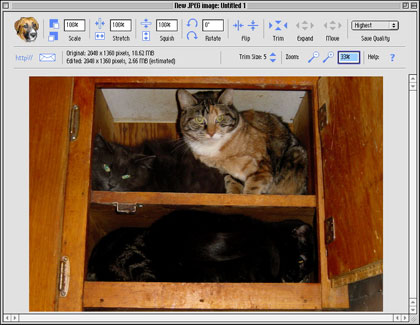
Oops!
The nature of Bosco’s Foto Trimmer definitely urges you to play with your images: the controls are sitting there out in the open rather than hiding in menus waiting for you to search them out. However, Bosco is a pretty fierce dog: there’s no undo feature! The best Bosco has to offer along that line is a Revert feature that takes you back to the last saved version of your image.

Having said that, nothing you do with the Foto Trimmer controls cannot be undone manually. If you trimmed too much, you can use the “Expand” control right next to it to reverse this action. The Scale and Stretch/Squish controls work by percentage of the original image size, so if you dropped it down to 90% and decide you want to go back to 100%, just type in the number and you’re all set. Still, this program, intended to let you do things simply, is simply desperate for a Command-Z.
The Future
For a 1.0 release, Bosco’s Foto Trimmer isn’t bad. Version 2, which will be a free upgrade for owners of the first version, promises a number of new features, such as increased speed, lessened memory requirements, the ability to save in any QuickTime supported format (1.0 only supports JPEG), and a “Size Lock” feature, which sounds like it sort of expands on the “Move” feature discussed above.
Conclusion
As it stands, Bosco’s Foto Trimmer is really a bit too short on features to justify the expense: while a simple-to-use interface is definitely something I feel is worth paying for, the program needs some beefing up before it’s ready for prime time. (GraphicConverter, by contrast, is faster, far more powerful, and slightly lower priced.) However, Bosco’s Foto Trimmer is well worth keeping an eye on for future versions, as it increases speed and adds to its key set of features.
Reader Comments (0)
Add A Comment