Review: SMART Toolkit 1.2

Developer: FWB Software
Price: $34.95
Requirements: Mac OS X 10.2
Trial: Fully-featured (no time limit)
There are few feelings worse than turning on your Mac to find out that your hard drive has taken all your data to Never-Never Land. In my experience, programs such as DiskWarrior tend to work in most cases. When your problems are caused by faulty hardware, though, there’s not much these programs can do. If your hard drive reaches this point, your options are limited to either turning it over to an expensive service like DriveSavers or giving up on your data altogether.
Thanks to FWB SMART Toolkit and hard drives that support SMART (Self-Monitoring, Analysis, and Reporting Technology), you can limit your exposure to hard drive failures. Although SMART Toolkit cannot repair faulty hardware, advance warning that your drive is about to fail can give you a much needed opportunity to salvage your data and replace the drive before it is too late.
Installation and Setup
Getting SMART Toolkit up and running is extremely simple on a single-user computer. As well as creating a folder called “FWB SMART Toolkit folder” containing the application and the help files, the installer adds two programs as login items, FWB SMART Toolkit and FWBSMARTToolkitMonitor. The former is the application you use for configuring your monitoring; the latter runs in the background and actually monitors your drives.
Unfortunately, these programs are only configured as login items for your user. If your computer has more than one user, you will need to set up these programs as login items for all other users to ensure that your drives are always monitored. At first, I had some trouble locating FWBSMARTToolkitMonitor; it is actually stored in the Help Files folder. This sort of information should really be included in either the instructions or the application help files.
When you run SMART Toolkit, you are presented with a list of your installed drives, how much space is available on each drive, and most importantly the SMART drive status.
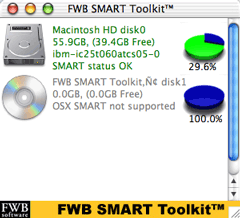
SMART Toolkit’s main user interface.
Monitoring and Notification
When FWB’s developers designed SMART Toolkit, they realized the program could be used in any number of environments—from a laptop that is always with you to a server stashed in the back corner of a dark closet. Therefore, the program offers a number of different notification types.
For starters, SMART Toolkit displays a dock indicator whenever the application is running. A green check mark denotes that everything is OK while a red cross indicates a problem. If you keep your Dock hidden, these status markers can be easy to miss.
Fortunately, more conspicuous notifications are available. For people using a monitored Macintosh, SMART Toolkit can play an alert sound and display a warning message that something is wrong with one of your drives. For remote notification, SMART Toolkit gives you the option of e-mail and Web page reports. Both types contain the same information: hard drive status, system information, logged-in users, recent restart and log in history, running processes, and network status.
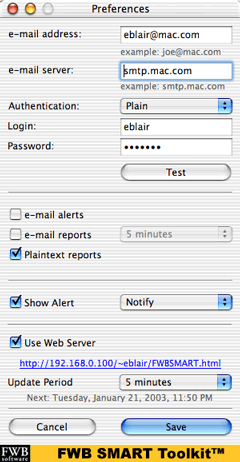
SMART Toolkit’s notification options.
There are several options for e-mail notifications. You can choose to receive updates either at regularly scheduled intervals or only when there is problem. Also, you can choose between HTML and plain text e-mails. Unfortunately, the interface for this is a bit confusing. Underneath the checkbox options for e-mail alerts and e-mail reports there is a checkbox for Plaintext reports. At first I thought this was an addition to the two e-mail options; in reality the checkbox toggles between HTML-formatted and plain text e-mail. Ideally, this checkbox would be replaced with a pair of radio buttons that read “HTML Formatted” and “Plain text.”
SMART Toolkit contains its own mechanism for sending e-mails via an SMTP server, so e-mail reports will work no matter what e-mail client you prefer. Because of this, SMART Toolkit unfortunately requires an SMTP server for sending e-mail reports. If you use AOL or one of the many Web-based e-mail services, you might be out of luck.
The SMTP implementation supports servers that require no authentication, plain authentication (like Apple’s .Mac servers), login authentication, and CRAM-MD5 authentication, so it will most likely work with your SMTP server.
If you’re not certain what type of authentication your server uses, SMART Toolkit can test your connection. If the test succeeds, you will receive an e-mail report of your system status. Unfortunately, the test never fails: if SMART can’t connect, it just keeps trying while the Sending E-Mail window remains on-screen. SMART Toolkit does not, but should, time out after a reasonable time period, realize the test has failed, and pass this information along to the user.
The only difference between a Web page report and an e-mail report is that an e-mail report is sent to you, while you have to check the Web page yourself. Both offer the same information and scheduling options. The similarity between the two options actually creates issues of its own, the first of which is a bug.
If you select both the Web page and e-mail notification options (it doesn’t matter which e-mail option you choose) and opt for plain text reports, your Web page will be posted as plain text, rendering it pretty much unreadable.
The second issue is more of a missed opportunity for FWB. If the SMART Toolkit Web reports could automatically refresh themselves in a browser window, you could open a browser window once and almost always be looking at the most current system report. It only takes one HTML tag to enable auto-refresh, and the logical refresh interval would be the preset value in the Preferences.
This isn’t the only chance FWB missed to take advantage of HTML features. Based on an upcoming version of the manual I was allowed to preview, the HTML-formatted error messages do very little formatting. If there is a problem with a drive, the alert message says “SMART Drive Fault” next to the drive information. It would be nice if faults were really obvious—either displaying the text in red or making the page background red would easily accomplish this.
Because the name and location of Web reports are pre-determined, your flexibility is severely limited. It would be nice if you could give the reports custom names and upload them to an FTP server. Combine this with my auto-refresh suggestion, and you now have a central repository of up-to-date system reports, which could prove very useful to system administrators.
Not Quite There Yet
For $35, you probably shouldn’t expect industrial-grade hardware protection. While it’s true that SMART cannot detect every possible hardware error pertaining to your hard drives, SMART Toolkit has some shortcomings beyond its underlying technology.
Unfortunately, SMART Toolkit only monitors SMART-enabled drives connected via the Mac’s built-in IDE ports, leaving out FireWire drives and drives connected via PCI IDE interfaces. This limits you to monitoring four drives in a Power Mac (assuming you remove the optical drive) and a single drive in an iMac, eMac, or laptop.
SMART Toolkit also has two more user interface problems. First, the main window has an active close box even though the Close Window command is grayed out in the File menu. If you close the main window, there’s no way to re-open it without quitting and re-launching the application. Second, the Preferences… item is in the File menu instead of the application menu, which goes against Apple’s Human Interface Guidelines. Since SMART Toolkit is an OS X-only application, it doesn’t really make sense why the developers made this decision.
If you’re running a system that uses external hard drives and hard drives connected to PCI IDE adapters for storing most of your important data, you should hold on purchasing SMART Toolkit. It will give you some information about what’s happening on your computer, but it won’t check the drives’ SMART status. If, however, your important data is stored on drives connected to your onboard IDE connectors (including the hard drive that shipped with your Mac), you should probably pick up a copy of SMART Toolkit. As somebody who has been through hard drive crashes, I can attest that $35 is a small price to pay compared to the time and frustration of losing data.
Reader Comments (0)
Add A Comment