Review: Web Watch 1.0

Developer: Travis McLeskey
Price: $5
Requirements: Mac OS X
Trial: Nagware (if unregistered, you may sometimes see sponsors’ Web sites)
If you love Web sites, this latest screensaver is for you. Travis McLeskey has recently developed Web Watch, a new screensaver program for Mac OS X that pages through Web sites that you select.
Not only a practical screensaver (how many screensavers are truly practical?), Web Watch is very straightforward to install. The instructions are easy to follow.

Here’s a screen shot of the Web Watch window with the easy-to-follow instructions.
Open up the Web Watch disk image from the desktop and follow the directions from the instructions in the window. Drag and drop Web Watch into the Screen Savers folder inside the Library folder. Go into the System Preferences, click on Screen Savers and then choose the Configure button to start Web Watch. Note: If you need help, click on the question mark under the Configure window. This will take you to the User Guide.
Second, at present, Web Watch works in three browsers: Internet Explorer, Opera and iCab. Although I wasn’t able to test the other two browsers, I did not experience any problems with Web Watch in IE.
And third, when Web Watch launches (i.e., the screensaver activates), if a browser window is already open, it won’t disturb that window. And, Web Watch only pages through Web sites. You don’t get any of those annoying pop-up windows that sometimes appear when you type in a URL into your browser. You know the ones I mean…locate your old high school classmates, get an interest-free loan, and so on.
How It Works
Web Watch works in the same way as any screensaver. Once you leave your computer for a few minutes, Web Watch will activate and randomly (or in order, depending on what you choose) sift through the Web sites you’ve selected. (If you want your Web sites to appear randomly, click on the Random Order button. If you deselect this button, the sites will appear in the order listed in the Configure box.)
The Web pages open up in your default browser (in my case, Internet Explorer) one at a time and continue to page through the list of sites every 40 seconds to 5 minutes. Select the Configure button in the screensaver window to choose your preferred time.
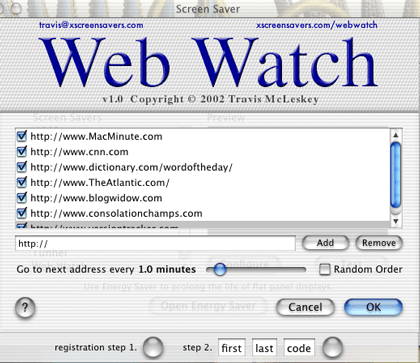
Change your options in the Configure window.
Although Web Watch comes with only five sites pre-installed: MacMinute; Apple Stock info on Yahoo; CNN; Word of the Day; and Slashdot, you can delete some or all of these and add your own, as many as you want! From what I can see, there is no limit. Just click on the Configure button in the screensaver window to make your additions and deletions.
Okay, so you’re thinking, it’s just another screensaver, right? Not really, because this screensaver is useful. Swimming swans and colorful fractals are nice to look at, but let’s face it, they don’t really do anything. The neat part about Web Watch is that you can actually get to the Web sites. Suppose CNN is one of your chosen sites and it appears when Web Watch is activated. In passing, you happen to glance at the page and catch a story that you want to read. Easy, just press the space bar so that the CNN Web page remains on your desktop and you can read the article. Note: If you’re a blogger (i.e. you keep an online journal or Weblog) you may want to add some of your favorite blogs to the Web site list. That way, when Web Watch pages through the blogs, you can see who has recently updated, hit the space bar, and read that particular blogger’s latest entry.
This option of activating the Web sites is extremely handy for sites that change frequently, like online news services, Weblogs, and stock updates.
Overall, Web Watch is a very useful screensaver. Although there are no bugs known at this time (see the Web Watch homepage), the User Guide does warn that the browser may crash or close the wrong windows. I didn’t find any problems with it in my system.
With the next-to-nothing shareware price and sheer usefulness of the program, I would highly recommend you give Web Watch a try. You may never go back to those swimming swans again.
Reader Comments (0)
Add A Comment