Software Reviews
OmniFocus, TaskPaper, and Things
OmniFocus 1.6

Developer: The Omni Group
Price: $80 (Mac version); $20 (iPhone version)
Requirements: Mac OS X 10.4.8. Universal.
Trial: Fully-featured (14 days)
TaskPaper 2.1

Developer: Hog Bay Software
Price: $30
Requirements: Mac OS X 10.5. Universal.
Trial: Fully-featured (15 days)
Things 1.0.4

Developer: Cultured Code
Price: $50 (Mac version); $10 (iPhone version)
Requirements: Mac OS X 10.4.11. Universal.
Trial: Fully-featured (15 days)
This is a review of three leading task management software programs for the Mac OS X platform: OmniFocus, TaskPaper, and Things (in alphabetical order). I was motivated to write it by my own desire to adopt a program, and my interest in researching the possibilities in a thorough manner. So I downloaded these popular software titles, paid the respective license fees, watched the screencasts, and then started using them all simultaneously, with the intention of spending a week trying to run my life in parallel through each. Before I explain the results of this experiment, allow me to offer background on what I needed to do.
In my last job, I typically had at least a dozen appointments on any given day. That meant about 60 in a week, 240 in a month, and so on. Even with 99% accuracy in scheduling, that also meant that at least a couple of items in a month would be wrong: I’d show up at the wrong place or the wrong time, etc. Beyond appointments, for which I have long used iCal, I usually have at least 100 to-do items I need to track at any given time, ranging from writing assignments to phone calls to family responsibilities. Each appointment generates at least one more to-do, typically more: that’s another 60 tasks per week, 240 per month, and so on. It was and is an astonishing amount of activity to track.
Previously, I had an administrative assistant who managed me, so I could manage the business. Now, the pace has slowed, but I do it all with no staff. Perhaps it is my character, not my profession, that has determined the type of life that I lead.
I offer the background as a means of explaining why I need a good task management system. I have a reputation for being a workaholic and for not sleeping. In truth, I am lazy, inclined to procrastinate, and happy if I can change into my pajamas in the late afternoon and stay in the house the remainder of the day. I have realized, well into adulthood, that an organized life is a less stressful life.
That is all the more reason to adopt David Allen’s “Getting Things Done” (GTD) protocol or something similar. Incidentally, I am assuming the reader has heard of GTD. It’s popular and worthwhile, and it happens to be a set of concepts that is suited for digital implementation. A full explanation is beyond the scope of this review, and, indeed, Allen has several books, a Web site, a podcast, and a consultancy emanating from his innovations in GTD. For more information, see David Allen’s site. Ed Eubanks Jr., has also done a good bit of work on this subject in ATPM.
Before laptop computers existed, when I was a student, I used a breast pocket appointment book in which every inch of every page, including over the holidays, was covered with scrawled reminders. For some time, when I was stuck on the Windows platform, I used Ecco Pro software (since discontinued) but printed out my calendar and to-do lists. I used a Palm when it was still called “Palm Pilot,” and I had a Phillips Nino and Compaq iPaq as well. I remember when “PIM” for “Personal Information Manager” was the latest acronym; it seems to have fallen out of use. I’ve even tried reverting to pen and paper, with a Moleskine notebook. I have played with just about every possible configuration with varying levels of enthusiasm and perseverance.
Most recently, I was using iCal. My practice was to list my tasks in the calendar section, rather than as to-do items, because I found it made me more diligent about execution. I also do what I believe many people do, which is use my e-mail client (Apple Mail in this instance) as a crude task manager. I just left messages that required follow-up in my inbox to prompt me. I’d also create messages to myself with further tasks. The problem is that none of these methods promotes strategic thinking, which requires setting priorities based on a comprehensive overview, and they are not efficient.
While I have been interested in the GTD system, I’ve resisted it for two reasons, one good, one bad.
The good reason for avoiding GTD is that I always had a feeling that it was too easy to be enamored with the concept, and to allow the means to become an end in itself. Any system has to be a tool, and the main impediments to effectiveness tend to be human rather than technological.
The bad reason is that I did not want to have to impose order on my mess, and the assignment of tasks to projects and contexts and the setting of deadlines seemed like too much work in itself. Even the most ambitious individuals can become paralyzed in the face of their own workload, and I fear that risk. As my long-suffering wife does not hesitate to observe, it is less important that I write down “Take the garbage out” than that I in fact take the garbage out.
Thus, for me, GTD has always been like mass transit and walking. I live in a city with a great subway, and I’m close to many businesses. I envision myself riding the Metro and hoofing it from here to there. Yet in reality it is too tempting to climb into the car and contribute to traffic jams and environmental degradation.
So I’m merely an average consumer, trying out these options and reporting to other potential users. I have no special skills in task management or with software (I last programmed BASIC on a Commodore 25 years ago). My goals are to see what I need to do, have a listing of to-dos handy when I need it, and be able to sort through it systematically.
Here is the most important point. All three of these programs are terrific. They are stable—by and large free of bugs—and they do what they say they do. The distinctions among them are about not substance but style. The average user, I would wager, will be attracted to one of them much more than the other two.
OmniFocus and Things are similar, and they are direct competitors. It’s easier to use them than to describe them, but here are my summaries:
OmniFocus
OmniFocus, from the well-respected Omni Group, had a long development period, being available in beta, as has been true of several other Omni Group products. It started when Ethan Schoonover penned a set of scripts for the popular OmniOutliner to implement the GTD system. Merlin Mann of the 43 folders Web site also has played a consulting role. It’s been possible to follow the gestation of the program on the Web.
In OmniFocus, the fundamental unit you work with is the action. Actions make up projects. For each action, you can assign a context, such as Home, Office, Phone, Errand, or Spouse, indicating where and when you expect to accomplish the action. The actions can be set to default to a parallel or sequential order, which determines what shows up as a next action. Actions can have “children,” which are actions themselves. You also can create folders in which to group multiple projects. Folders can have folders within them. Contexts also can have sub-contexts nested within them. Everything can be assigned a due date, and notes can be attached.
When you open OmniFocus, you have a toolbar at the top, a narrow left sidebar and a big right pane. The toolbar allows you to select among the inbox, which is the place where you are able to make entries quickly without having to do more than type the text of the action, a quick entry pane (easily accessible through a keyboard shortcut at any point from anywhere so long as OmniFocus is running, even if it is not the front window), and the two main means of looking at your life (projects and contexts). Plus, you can select a view that shows items due soon or those that are flagged. There is an inspector for adjusting the detailed settings of any action; OmniFocus allows fonts and colors to be customized, and it’s possible to match them to different conditions (X font and Y color for actions that are due today, but a different font and color for actions that are not imminent).
So here’s how it works in action. Let’s say I have the following new projects and actions: writing this review for ATPM, drafting a memorandum for the Executive Committee of a board I am on, overseeing the external auditor for another board I am on, planning a party with my wife, and finding a book at the library. So, if I am in a hurry, I can just type in the description of each action in the inbox view, as described above. Then, when I have time, I can decide what projects they are associated with and what context they fit within.
If I originally created an item as an action, not a project, that’s no problem: I can drag it to an appropriate place in the hierarchy and OmniFocus will convert it automatically. I have a folder for Writing, because I usually have several projects underway. I drag “GTD Review” to the left column, in the folder for Writing, and it appears as a project. Then I can add actions under that: Download OmniFocus, Download TaskPaper, Download Things, Trying OmniFocus, Trying TaskPaper, Trying Things, and so on. I can assign these to a context.
There is a Clean Up command, represented by a hairbrush icon. It takes the various actions in the inbox and moves them into the appropriate projects and contexts (the preferences setting allow you to make the command operative on actions with either a project or a context, or to require that both be set).
It’s easy to understand why you assign actions to projects. It’s not difficult, either, to understand why you assign actions to contexts. I assign contexts such as Phone so when I am sitting at my desk and have my phone out, I can see the five different phone calls I need to make, and I can do them all at once; Spouse allows me to list everything I have to discuss with my wife over dinner; Library is a list of books I want to find the next time I am there; and so on.
In the planning mode, in the sidebar you have all the folders shown, and you can expand them to show the projects contained within. A red balloon shows the number of actions due (it can be turned off). The main pane shows the actions belonging to the project you have selected. The View bar allows you to be more selective in determining what to look at. You can filter the results to show all actions, remaining actions, completed actions, next actions, and so on; you also can filter by the duration of the action and the flag state. You can sort by name or various other criteria. I use planning mode when I am planning a project.
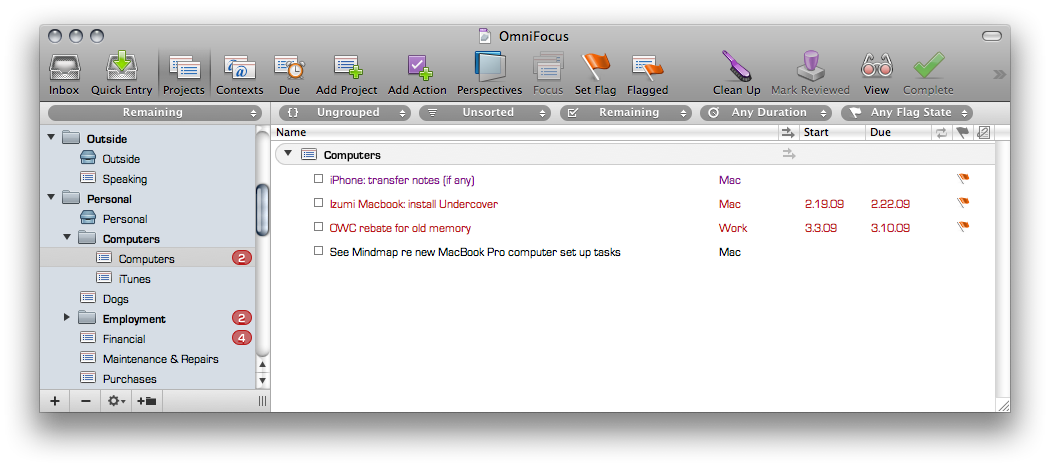
OmniFocus planning mode showing actions to undertake with Computers in the main window and a list of projects in the sidebar.
In the context mode, in the sidebar you have all the contexts shown. The main pane shows the actions belonging to the context you have selected. You also can focus on specific projects and create unique perspectives. Commands also allow expansion or collapsing of all rows. I use context mode when I am at a place that matches the context: when I’m in front of the phone, I show all the actions that require me to be at the Phone; when I’m out and about, I show all the actions that are Errands; if I am at the library, I look at what I’ve categorized under Library.
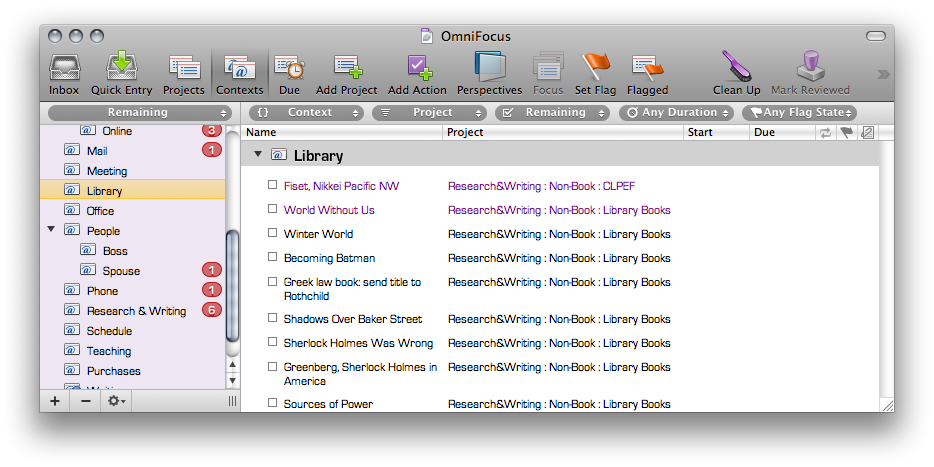
OmniFocus context mode showing library books to check out in the main window and a list of different contexts in the sidebar.
As you complete actions, you check off the box to the left of the item. A strikethrough line appears. If you have the view set to show all actions, it still remains visible. If you have it set to show only remaining actions, it vanishes. Eventually, you can send all the completed actions to a separate archive to prevent database bloat. Entire projects can be identified as Stalled, Pending, On Hold, or Dropped.
There are flag settings to emphasize a particular action item; they can be turned on and off with a single click in the flag column. For actions that do not belong to projects, you can create a single action list. In columns, you can type and rely on autocomplete, or you can use a pop-up menu: for example, in the planning mode, you have a contexts column, and you can assign each new action to a context by typing or relying on the pop-up menu.
OmniFocus Issues
The problems with OmniFocus are its bells and whistles, the rigidity of its system, and hence the extra time it takes to enter information. As one of the tutorial notes, “[o]nce you have a significant amount of information in your OmniFocus database, it can start to get overwhelming.” That is an understatement. I read the 62-page manual (there also are advanced screencasts), and after more than a month of daily use, I have not exhausted the features. There is a method for extracting actions from Mail messages, for example, that I have yet to master.
OmniFocus doesn’t give you as much freedom as its philosophy would suggest. Projects can be marked as dropped, but not actions. Actions have checkboxes to be marked as done, but projects do not. The menus are long, and the keyboard shortcuts many. To add a note, for example, you have to use either a menu command or a keyboard shortcut; there isn’t a field readily available. It takes less than a second, of course, to create the note. Yet that second is a disadvantage, especially because increased efficiency is the whole purpose of the exercise.
Things
In Things, you have the same basic features as in OmniFocus. You have fewer advanced features, though. If you understand how OmniFocus works, you’ll understand Things in an instant, but the reverse is not necessarily the case; that explains the organization of this write-up.
The distinction between the two programs is apparent immediately from the screencasts: OmniFocus opens with the idea that you will sit down and write out all your actions at once, assigning them to projects and contexts; Things shows you the quick entry panel and how you can enter a task that has popped into your head—the narrator later shows tags, but emphasizes “what tags you add or don’t add is really up to you.”
Things has already been acclaimed. It is made by a German company, which does not seem to have any other offerings. It is lagging behind a bit in development, but, as with OmniFocus, users have been able to follow it through various iterations with their improvements.
The strength of Things is the interface. It is graphical and intuitive, though not entirely consistent with the Mac OS “look and feel.” You have a main window that shows all tasks, with a button at the bottom for the addition of new tasks and to edit. When you click on a task, it expands to show the details; when it is expanded and you press Return, it closes back to the description and only those tags you have set. A filter bar at the top allows you to select what you want. The sidebar shows an Inbox, Today, Next items, Scheduled items, Someday, and then a list of projects. Finally, it has a Logbook and a Trash icon.
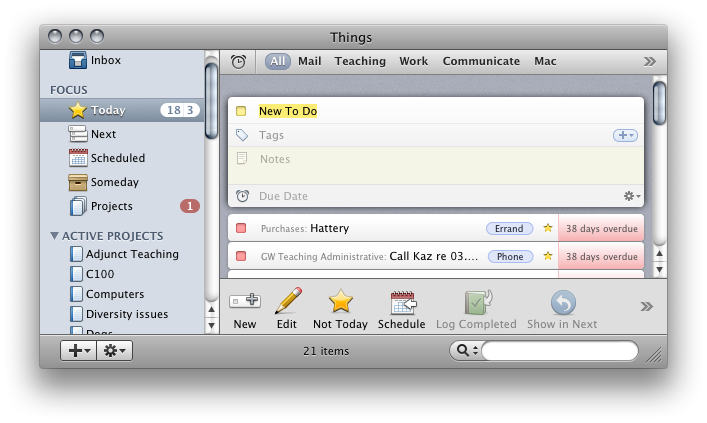
Things showing a New Event entry box, expanded, and a couple of pending tasks in the main window, and the default categories and some projects in the sidebar.
Everything in Things works exactly as you would expect it to. You can start without watching the screencast or reading the instructions. For example, drag and drop allows you to set tasks to Today. If you want to take advantage of everything, it’s all easy enough. The Today and Next items views are especially useful: both Today and the Dock icon have a badge showing a count of the tasks for the day. You can schedule items, turn projects inactive, and show all next actions (the topmost item from a project and tasks without assigned projects). Each day, done tasks are sent to the Logbook.
Things allows easy entry of tags (which include but are not limited to contexts), including multiple tags, notes, and due date. It’s all clean and uncluttered, especially compared side-by-side with OmniFocus. Both projects and items also have a check box to the left, which allows them to be marked as completed. The designers have studied OmniFocus, and they implicitly take a jab at it when they note that to edit to-dos, you don’t have to “open up any complicated inspector windows.”
Things has added a concept, area of responsibility. They explain, “With an Area of Responsibility (or simply “Area”), you don’t ask yourself about the desired outcome, but what standards you would like to maintain. An Area corresponds to an ongoing activity. These could be, for example: job responsibilities, roles you have taken on in your family, or personal responsibilities like health.
Things Issues
Things does have shortcomings. It does not have the same powerful sorting features that OmniFocus does, so you have to arrange projects manually. I also discovered a bug. I wanted to make sure this was not user error, so I tried it thrice. I had a pre-existing item in Things on my Mac, without a due date. I changed the due date to Today, using my iPhone. It showed up fine under Today on my iPhone. Despite three syncs, which took care of everything else, it did not appear under Today in Things on my Mac. It’s there, but not under Today. I wrote to the developer to report the problem, but I did not receive a reply.
OmniFocus and Things on the iPhone
Both OmniFocus and Things offer iPhone integration. TaskPaper has no iPhone application. OmniFocus and Things are similar in several respects, dissimilar in others, in particular in their iPhone deployment. The ability to use the GTD system on the iPhone is a major benefit. It allows you to have constant access to your to-do list and to add to it. I find myself looking at it again and again. It’s also great for moments when you are just waiting in line or have a second that could be put to good use.
There is an immediate difference in launching the iPhone application. OmniFocus loads the database slowly as I watch the progress bar. I should say, however, that our expectations have become ridiculous in this regard. OmniFocus actually takes mere seconds, but that is long enough to be annoying. Things also has a momentary delay before anything pops up. It’s not instantaneous, but it is slightly faster than OmniFocus.
Another key difference between OmniFocus and Things is syncing. OmniFocus has multiple options. I selected MobileMe. I then need to click sync on my computer and sync on my iPhone separately. I don’t mind, and I sync often during the day. The iPhone client also syncs automatically. Things relies on a wireless connection. When I have Things open on both the computer and the iPhone, the sync is performed automatically, and it is speedy. If I have Things open on the computer and launch it on the iPhone, it syncs right away, which does take a moment. OmniFocus syncs fine across multiple Macs; Things has not yet added this feature; its FAQs show a workaround. I did not test iCal syncing.
TaskPaper
TaskPaper is notable for its minimalism. If there were some ratio of how powerful a program is to how elaborate it is, TaskPaper would rank very high. The name also is perfect as a description of how it works.
There are only four concepts you need to grasp: projects, tasks, tags, and notes. They are all accessed through easy-to-learn keyboard combinations. Projects are groups of tasks. Tags are the equivalent of contexts in OmniFocus and tags in Things; they are recurring classifications you would want to assign to multiple projects or tasks. Notes are everything else.
TaskPaper presents a blank sheet of paper. Actually, it gives you a set of instructions that explain TaskPaper itself, self-referentially formatted in TaskPaper. Projects end with colons; tasks start with dashes; and tags are preceded by the “@” symbol, and they can have a value at the end, in parentheses. Notes are unformatted text. That’s it. There is nothing else to learn. You just type what you want. TaskPaper does the rest.

TaskPaper showing several projects with multiple to-dos.
Thus, you use TaskPaper as if it were just a to-do list written in a text editor. The beauty of TaskPaper is that everything operates on the text. Clicking on a dash marks a task as done and adds the “@done” tag. Items can be dragged around. Copy and paste works as it would in Microsoft Word. Find and replace does, too. Simple outline hierarchies are recognized, so tasks can be nested. There are significant limitations. OmniFocus and Things enable you to create recurring to-dos; TaskPaper does not.
Perhaps the most attractive aspect of TaskPaper, however, is that because everything is text, you can move material out of TaskPaper into Word, or vice versa. If you move material into TaskPaper, everything works just as if you had created it in TaskPaper as an initial matter.
It is possible to archive done tasks, and delete tasks. It is also possible to focus just by clicking on projects and tags. The toolbar allows you to select projects and tags, and it has a search field that understands Boolean operators. You can open multiple tabs, as in a browser. Like OmniFocus and Things, TaskPaper also has a quick entry window that can be pulled up with a keyboard shortcut.
The screencast shows an Inbox and Archive, both of which users can create by doing nothing more elaborate than typing “Inbox:” and “Archive:”—most anything else that appears in OmniFocus and Things can be recreated in a similar manner. The preferences allow you to enable smart links, autocompletion of tags, auto-formatting of tasks, and the addition of dates to done tags. There also is an AppleScript available to filter next actions.
The makers of TaskPaper make modest claims, but they surpass their advertising. The user guide explains how the developer, Jesse Grosjean, also created Mori, but he personally preferred to use simply text files for his own to-do lists. He actually advises users to try OmniFocus and Things if they wish to have more features; TaskPaper has a theme that imitates Things, if you just happen to like the look of that interface. Grosjean deserves to be commended. The concept of TaskPaper is cool. It is consistent with his philosophy. He also created WriteRoom, the highly regarded text editor that is nothing more than a full-screen text editor.
Sorting Them Out
When I was a practicing lawyer, I worked with two colleagues whose examples are relevant to this review.
The first was a fellow who left every night before I did, and his desk was always empty. I mean the entire surface was devoid of stuff—not a scrap of paper, nothing. I marveled at this phenomenon. To this day, I have not figured out if he was a hard-working genius, a slacker, or both. I mention him, however, because he set the unattainable standard for me. Only now it is not merely a physical desktop but also a virtual one with which I am concerned. I would like to have the mythical zero inbox in Apple Mail, to have everything in its place, and to feel Zen-like calm. My hope, no doubt futile, is that a GTD system will bring me closer to this place.
The second was a fellow from Alaska who had two brothers. Their parents had given them Super 8 film cameras so they would have something to do. For a number of years, the parents would have a film festival at which the three children would screen their short movies. Each sibling would be awarded a prize; there were different categories, and each individual always excelled in a specific category. Or so my associate thought. Only as an adult did he realize his parents ensured each of their progeny would be rewarded somehow, by creating categories that guaranteed such an outcome. That is my conclusion about OmniFocus, TaskPaper, and Things.
These three programs are all excellent. They seem on the surface to be designed for the same purpose. But they are sufficiently distinct that the most users are likely to have a strong personal preference. They have very different methods of achieving similar goals.
When I began writing this review, the rough draft said that I might use OmniFocus. If I were a better person, I certainly would turn to it. If I had an assistant again, I also would ask her to use it. Like the hero in a Greek tragedy, its greatest strengths are its greatest weaknesses: it has so many features that it is too complicated for most purposes. Or to use another classical analogy, it is like the Corinthian column, the order with the fanciest capital (compared to the less fussy Ionic column of Things and the plain Doric column of TaskPaper).
As I revised this survey, I came to appreciate OmniFocus more and more. It takes time to learn. But it is more powerful than its rivals even without using its full potential. It could be improved: I’d prefer to violate GTD protocol and have the ability to assign multiple contexts (or tags) to an item, and I’d rather have checkboxes for folders and projects, not just individual action items. Ironically, each further refinement likely would exacerbate the problem with this program—it would be even more complex. I’d also like to be able to modify the column display, moving the actual name of the Action to the right of, rather than the left of, the description of project it belongs to.
Nonetheless, I appreciate OmniFocus. This is the most robust program, from which a professional with significant administrative responsibilities could operate. It lives up its billing as “professional grade,” and then some.
I will continue to use TaskPaper. It is clever, straightforward, and good for notetaking during meetings. It is executed well, for its more limited role. The lack of iPhone synchronization, though, takes it off the list for me for deployment as an all around GTD option. But I cannot overstate my enthusiasm for it. If it had an iPhone application, I’d adopt it in a second.
That leaves Things. At the outset of my testing, I made a decision by trial and error, not through careful deliberation. I used Things more than OmniFocus or TaskPaper, and only because of my desire to be a good tester did I turn to those other programs. Other than the obsessive compulsive, I’d wager most users who played with these programs also would be taken by Things. It is possible to be up and running with Things in under five minutes. It does not require any knowledge of the GTD system, much less a desire to become an expert in contexts and Tags.
The key factor is the graphical interface. Like the Mac operating system itself, Things is easy to use. That is what matters most: the task management system should vanish into the background. The point is, after all, to get things done—not to play around with GTD software.
So, for purposes of serving readers, I’ve tried to give an overview of strengths and weaknesses for each of these programs. These programs are not cheap. Based on the foregoing description, most users should be able to figure out what fits them best. For the most detail and power, chose OmniFocus; for the fastest and easiest introduction to these concepts, Things; for the best notes and the sheer elegance of it, TaskPaper. If you are disciplined, any of them will improve your life. If you are not disciplined, the programs at least will facilitate the development of good habits.
Reader Comments (18)
Thought I'd share my experience of the three programs.
I bought and worked with OmniFocus and TaskPaper. For my purposes, OmniFocus requires too much upkeep. On the other hand, with TaskPaper, I couldn't get an instant-overview of my workload whenever I completed a task -- I want to know exactly what remains to be done for the day, and what's next.
Then I got Things, and dumped the other two programs. Things is great, and I use it hourly; it's the backbone of my personal GTD system.
Over the past couple of weeks however, I've added The Hit List to Things, essentially because I wanted the option to add sub-tasks for various tasks, and also because the card view is very useful for some tasks, where I need to open lots of files, or add lots of information.
I'm very pleased with both Things and The Hit List, they're a pleasure to use.
Angela Booth
I had used Remember The Milk for a long time, but was looking for a desktop app on the Mac. I tried Things and was really happy with several of its aspects, mostly along the lines you point out. I also liked the iPhone app. But the syncing, which I find to be a critical feature, is too limited... I just wish it'd sync to a web service so I could do it anytime, anywhere, as my MacBookPro is often shut off and in its bag. If it had had that feature, I'd probably still be using it.
TaskPaper is my current choice. The mixture of outlining notes with tasks in a text-driven environment is incredibly satisfying. I find that my to-do lists often devolve into fragments of notes, details, ideas, suggestions, reminders... not simply tasks. And all the other apps require you to hang all of those extra details off a task (which is the GTD influence: make everything into next actions). Once the iPhone app is delivered I'm afraid I'll never look back!
Right before I found TaskPaper I encountered an in-beta webapp called Thymer. If I was only looking to manage tasks I'd possibly consider it over TaskPaper as it has some very slick features. It'll definitely give RTM a run for its money.
Also, it is the only app offering a 'flat' view of all the actions (via the Super-Find page), something I think is a bless when you want to do things one after the other, without losing time with contexts.
Taskpaper is great for a simple approach. Similar to Tudumo for Windows.
Things has a nice interface, but is missing three things OmniFocus does very well: 1) Things does not have context for their iPhone app 2) Things treats Areas of Focus and Projects differently 3) Things does not allow you to view your tasks in different cuts easily like OmniFocus.
OmniFocus is MY favorite because it has an iPhone app that actually has contexts and it has reoccuring tasks, and it can sort the information in different perspectives very well.
Intead of dozens of e-mails which are, in reality, tasks, I now send them to omnifocus. This is done by selecting the e-mail in Mail, going to the services menu and selecting 'send to omnifocus inbox' , which starts the omni quick entry dialogue box.
End result - my average in box size is about 20 mails instead of 1600. Priceless. Just need to complete some tasks now.....
I REALLY love the UI of Things and if they can ever get the connection between the desktop and iphone version I would probably go back again (I really do love the UI, it is very simple)
For the sake of review I think you should also mention Inbox (by Midnight Beep). They've struggled long time to get v2.0 out of the door, but so far have managed to revrite existing code and make v.1.4, but they promise v.2.0 and also Inbox for iPhone. Very nice-looking app!
I also believe it important to note my discovery that both OmniFocus and Things have little bugs, which is somewhat surprising for their stage of development and cost. I experienced glitches saving to the OmniFocus database, which necessitated a “force quit” on a few occasions. I have had experiences with Things not indexing everything properly, so that searches do not find items initially even if they do so eventually; also, some views break up items within a single project, so instead of appearing all under a single heading they appear under multiple versions of the same heading – the developer is aware of the problem and has promised a fix.
In any event, I stand by everything I said earlier. OmniFocus is the more capable software, but Things offers the better experience. Either will assist someone in being a better organized, which is to say better, human being.
I had watched the screencasts for both Things and OmniFocus, but was still on the fence. Framing these in terms of personality type has helped: I'm passionate about making lists and especially enjoy hierarchy, so OmniFocus appears to be the better fit.
(I will though take a look at HitList as an addition to Things- thanks Angela)
I started using Pocket Informant. Which IMO, is feature rich , but it can get be distracting with the many features. but syncing over air was the key for me.. And it worked well with my Google Calendar.
I have always favored Omni Groups apps, so I am trying this out also.
What I like most about Pocket Informant, is I am not dependent on any one piece of hardware or device. as long as I can sync from anywhere I am satisfied..
I have not decided yet, but it's between Pocket Informant, Omnifocus in that order..
One thing I noticed that nobody stops and thinks about... You have a great GTD program... But does your Manager? No, Ok have to export it to another file type. Things does NOT export at all. OmniFocus has a large variety of choices (still hoping for a direct Excel export though... You know Managers/Directors and there spreadsheets). Task Paper is a plane Text file. Making it easy to import into an Excel template. Oh yeah with Task Paper you can save things directly to OmniFocus and OmniOutliner.
For the speed and simplicity, I go with Task Paper for now, but most likely go back to OmniFocus if what I hope for is realized in 2.x
I use both of them. Pocket Informant on the iPhone gives a calendar with tasks included. OmniFocus on the Mac gives tasks that syncs through MobileMe with the other Mac I'm using + OmniFocus on iPhone. Also it keeps my preferred Mac calendar BusyCal updated with tasks.
There's no major problems with the calendars themselves; they sync through Google Calendar.
But since there's no way to sync between OmniFocus's actions and Informant's tasks I have to keep them "in sync" manually. I would really hope for OmniGroup and WebIS to develop a sync between the two great applications, a sync that both applications would benefit from.
I think the best sync option would be through MobileMe or [when made possible by an iPhone OS update] directly between OmniFocus for iPhone and Informant.
Add A Comment